Dataster Documentation
Dataster helps you build Generative AI applications with better accuracy and lower latency.Add a Prompt
Prompts are central to Dataster, allowing users to test their applications against specific use cases rather than relying on benchmarks with generic data. In this guide, we will walk you through the process of adding a prompt to your catalog and optionally specifying a ground truth for automated evaluation purposes.
Prerequisites
- A Dataster account
Step 1: Navigate to the Prompt Catalog
- Navigate to the prompt catalog. The prompt catalog is also the landing page after signing in.
- Dataster bootstraps new accounts with an initial user prompt and a system prompt.
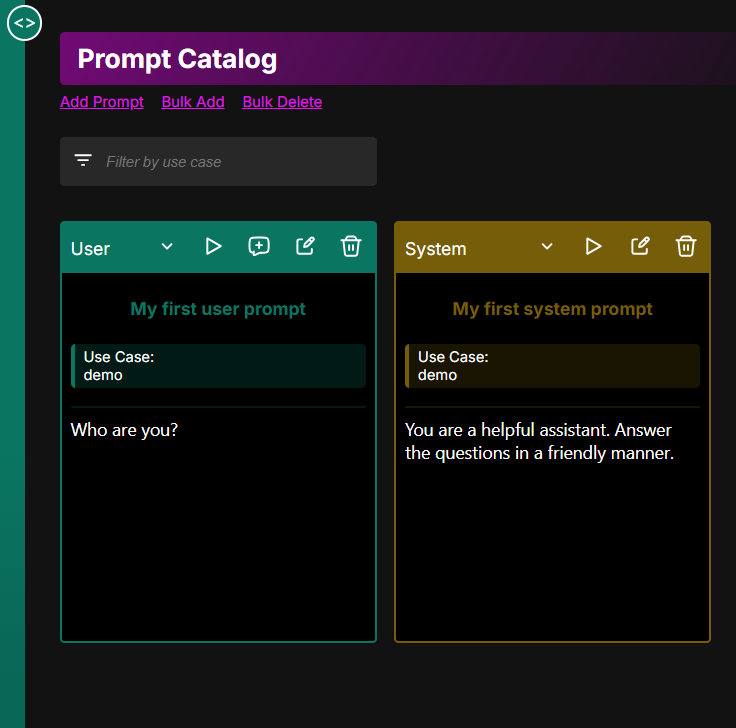
Step 2: Add a Prompt
- Click add Prompt.
- Fill in a unique name for the prompt across the account.
- Specify an existing use case for the prompt or create a new one.
- Select the type of prompt: "system", "user", or "assistant". This setting impacts how the prompt can be used in the application.
- For the "user" type, if the prompt is a question, optionally set the ground truth answer. This will make the prompt available for automated model and RAG evaluations.
- Click Save.
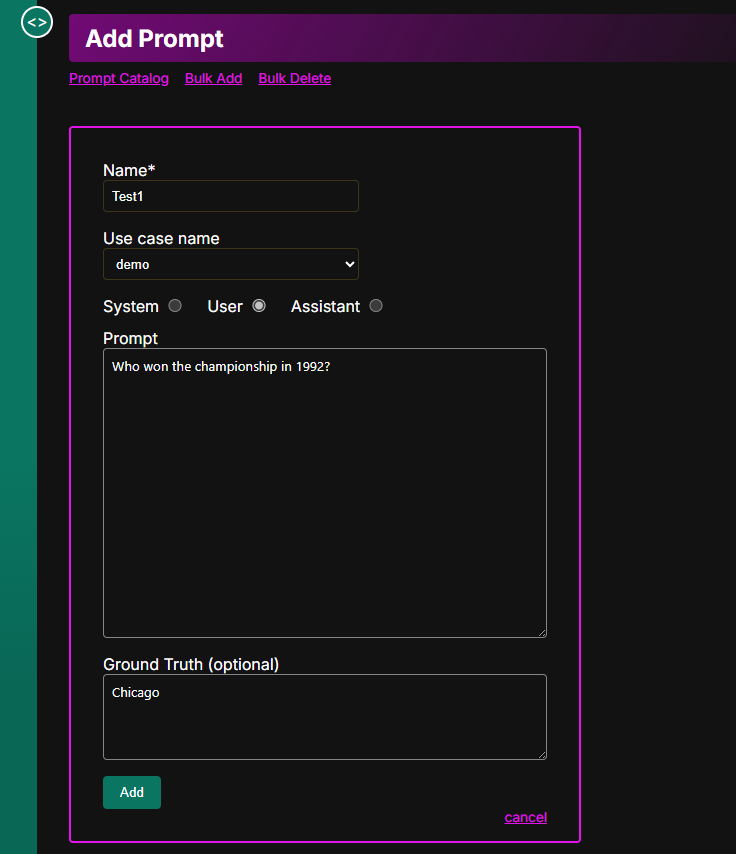
Step 3: View/Use the Prompt
- Return to the Prompt Catalog.
- The prompt appears in the order it was created.
- Optionally reorder or filter the prompts.
- Send the prompt to the playground for testing.
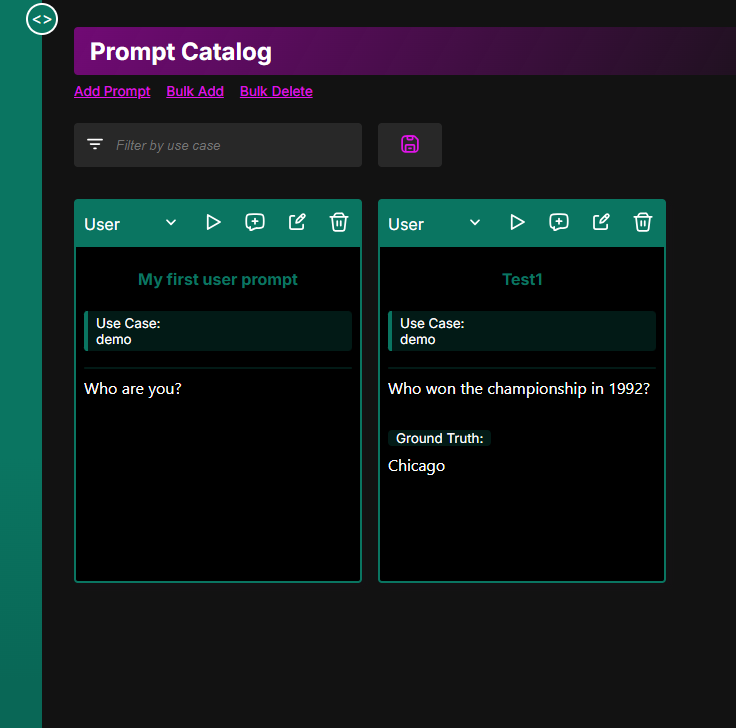
Conclusion
You have successfully created a new prompt in Dataster. This is the first step in creating a full use case that you can eventually test against a broad variety of language models and Retrieval-Augmented Generation (RAG) systems.
If you encounter any issues or need further assistance, please contact our support team at support@dataster.com.