Dataster Documentation
Dataster helps you build Generative AI applications with better accuracy and lower latency.Add a RAG
In this guide, we will walk you through the process of adding a Retrieval-Augmented Generation (RAG) as an asset in Dataster. This includes specifying the language models to use for embedding and completion, specifying the vector store for retrieval, and setting the Top N parameter. Specifically, we will create a RAG that uses text-embedding-3-small for embedding, GPT-4o for completion, and Azure AI Search for document retrieval.
Prerequisites
- A GPT-4o model in the LLM catalog.
- A text-embedding-3-small model in the LLM catalog.
- A vector index in the vector store catalog.
- The embeddings in the vector index have previously been created with text-embedding-3-small.
Step 1: Navigate to the RAG Catalog
- Navigate to the RAG catalog.
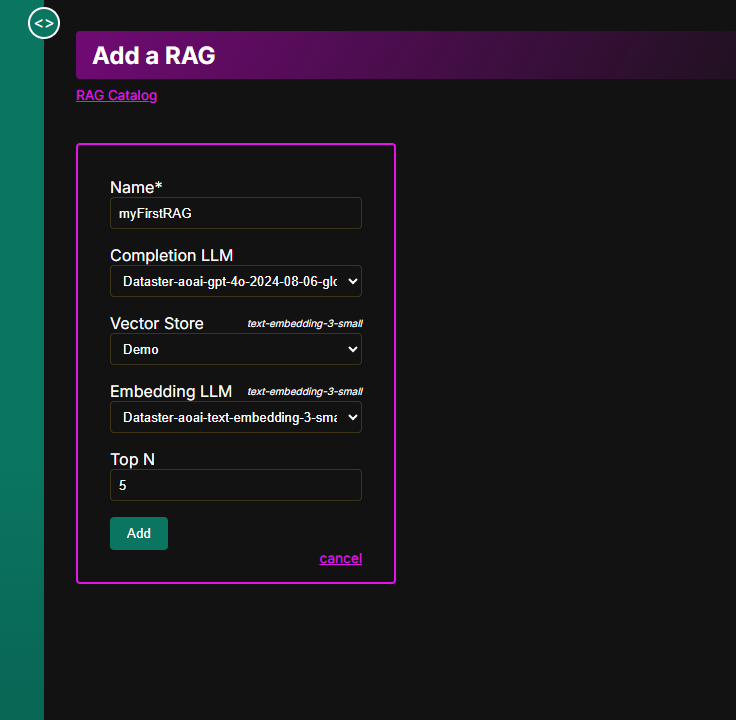
Step 2: Add a RAG
- Click add a RAG.
- Fill in a unique name for the RAG across the account.
- Specify an existing Completion LLM. In our example with GPT-4o, you can bring your own or use one the off-the-shelf Dataster models.
- Specify an existing Vector Store. In our example, we have an Azure AI Search index called "Demo".
- Specify an existing Embedding LLM for inference. In our example with text-embedding-3-small you can bring your own or use one the off-the-shelf Dataster models.
- The user interface shows a warning if the embedding model for inference does not match the model used to create the embeddings in the first place.
- Set the Top N parameter. This parameter dictates how many chunks of text are to be fetched from the vector store.
- Click Save.
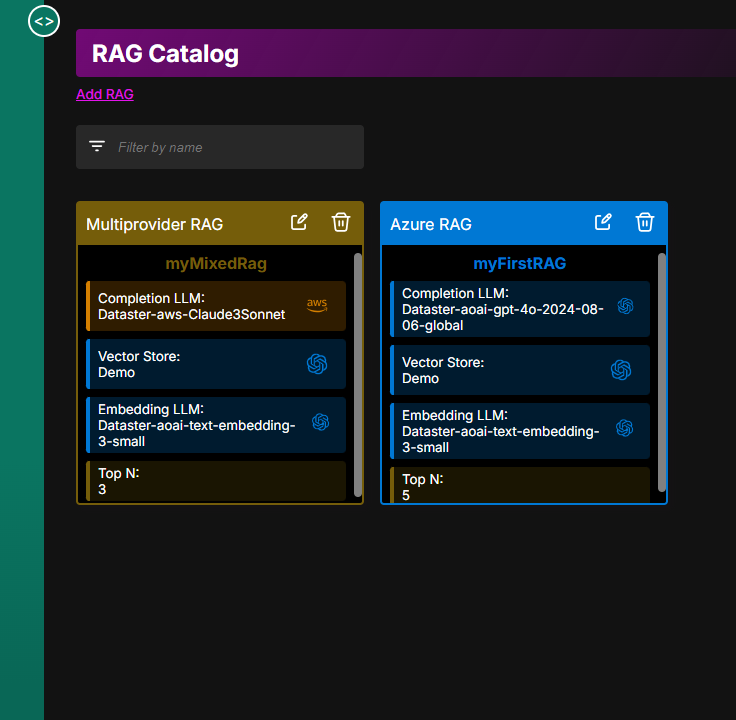
Step 3: View/Use the RAG
- Return to the RAG Catalog.
- The RAG appears in the order it was created.
Conclusion
You have successfully created a RAG as an asset in Dataster. This RAG is now ready for latency and accuracy evaluation at the scale of an entire use case.
If you encounter any issues or need further assistance, please contact our support team at support@dataster.com.