Dataster Documentation
Dataster helps you build Generative AI applications with better accuracy and lower latency.Bring your own Azure OpenAI model
Dataster supports many Azure OpenAI models both for completions and embeddings. The full list of models can be found on our pricing page here. Dataster provides off-the-shelf access to each supported model, which is shared across several users. However, users can choose to bring their own Azure OpenAI model into Dataster for isolated and private usage, eliminating potential competition for resources with other users. The process of bringing your own Azure OpenAI model into Dataster is straightforward.
Prerequisites
- A Dataster account.
- An existing and publicly accessible deployment in an Azure Subscription.
- An API key for the Azure resource.
Step 1: Navigate to the LLM Catalog
- Navigate to the LLM catalog by clicking "LLM" in the left navigation pane.
Step 2: Add an LLM
- Click BYO LLM.
- Fill in a unique name for the LLM across the account.
- Set the provider to Azure OpenAI.
- Use the drop-down menu to indicate which model is deployed.
- Fill in the names of both the Azure OpenAI resource and the name of the deployment as their appear in the Azure subscription.
- Fill in the API key.
- Click Add.
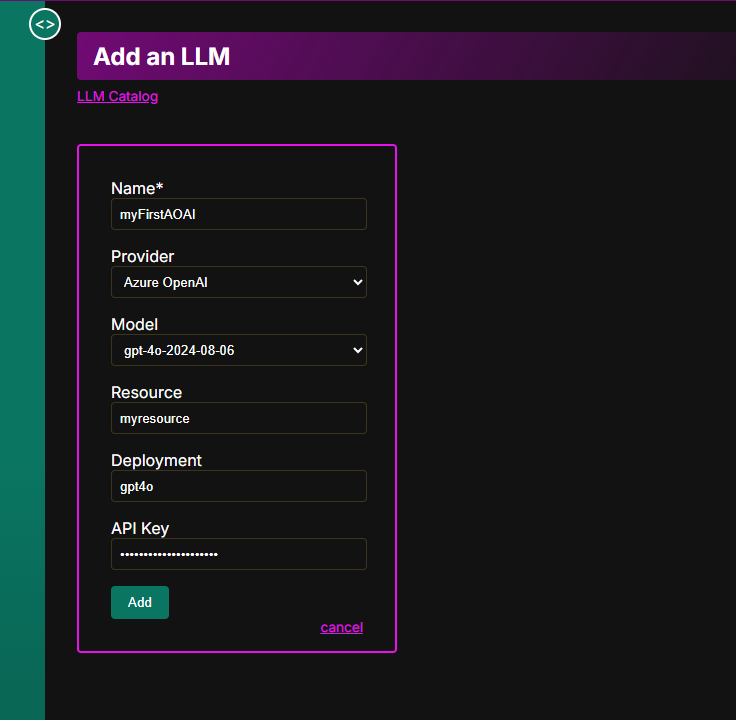
Step 3: View the Model
- Return to the LLM Catalog.
- The model appears in the order it was created.
- Optionally filter the models.
Conclusion
You have successfully brought your own Azure OpenAI model in Dataster. This model is now available for use case evaluation or can be combined with a vector store for Retrieval-Augmented Generation (RAG).
If you encounter any issues or need further assistance, please contact our support team at support@dataster.com.